 July 2020
July 2020
It is time for another Computer Tune-Up.
In the October 2017 issue of Ken’s Korner Newsletter we described a basic computer tune0up. If you haven’t done any maintenance since then a tune-up is overdue.
You can take your machine to a computer store like Best Buy and they will charge you a bunch of money but you can probably do the same thing yourself using some of the tools built into Windows 10.
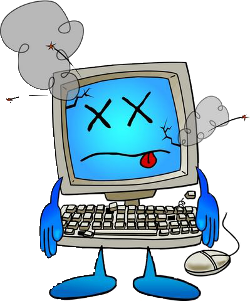 This is all software related. We are assuming that there are no physical problems like a failing hard drive, power supply or memory. Most manufactures like dell have a series of test that can be run during startup that will test the computer’s hardware. If there are any hardware problems fix them first.
This is all software related. We are assuming that there are no physical problems like a failing hard drive, power supply or memory. Most manufactures like dell have a series of test that can be run during startup that will test the computer’s hardware. If there are any hardware problems fix them first.
The first step is to make a backup!
Before you begin any kind of maintenance it is a good idea to make a full backup of everything. Then if something goes wrong or you delete something that you really needed you can restore it. You can download a free copy of Macrium, (or other drive imaging software) and create an image of your entire hard drive.
Remove malware.
You probably have an antivirus program already installed on your machine. But malware can still creep in. Most common antivirus software will stop about seventy five percent of the malware out these so part of your tune up should be a thorough scan. Malwarebytes offers a free version that you can download. It is very good at finding the hidden malware. It is only good for fourteen days but after the tune-up you can uninstall it long before the trial version ends. You should scan in both Protected mode, (the default) and Safe mode to catch all the malicious stuff.
Remove Unnecessary software.
Often referred to as “Bloatware” these are programs that most people never use, (or even know about) that are running on your PC. Computer manufactures are paid to include it and often the store’s tech support centers don’t actually remove it. They just delete the desktop icon but leave the program so the computer looks a little less cluttered but still runs the same. So you might as well remove it yourself and save the money.
You can try some of the “clean up” programs like PC Decrapifier which will automatically remove known bloatware. That is a start but it doesn’t know about all bloatware so you will probably have to go to Programs and features in Control Panel and uninstall it yourself. If you are not sure if a particular program is bloatware you can Google up its name before uninstalling it.

Free up space by removing files.
Window is very good at creating lots of files like logs and reports that most people never see. Unfortunately Windows is not very good and getting rid of the old outdated versions of these files. You can get programs like CCleaner, (which is free) to delete the temporary files. If you don’t want to install CCleaner you can use the Disk Cleanup tool that is built into Windows 10.
Update Windows.
You computer probably runs updates automatically but you should check that during the tune-up. From Settings go to Updates and Security, click on Windows Updates and click Check for updates. You can also view your Update history.
Check the Startup files.
In Windows 10 use the Task Manager, (press the Ctrl, Alt and Delete keys all at once). Click on the Startup tab and see what programs run automatically when Windows starts. In older versions of Windows use the MSConfig application to get to the Startup programs list.

Scan for corrupt or damaged system files.
There is a built in tool for this in MS Windows that can be run from a Command Prompt. The System Files Checker, (SFC) will look for damaged system files and return one of three messages:
- No problems found
- Problems found and fixed
- Problems found that could not be fixed
If the SFC finds problems that it can’t fix then more extensive repairs will be needed. The next step would be to run the Deployment Image Servicing Management, (DISM) tool from the command prompt with the RestoreHealth option. DISM will compare the system files on your machine with the source files at Microsoft and replace any damaged or corrupted files on your machine. This can take a while to complete. Please note that this applies to the Windows operating system files only. If another program becomes corrupted the fix is to uninstall and reinstall that program.
Defragment the hard drive.
Now named Optimize Drives, this is a waste of time because Windows 10 does this automatically.
Restore your machine to Factory Default.
This is the “nuclear option”! While it will fix just about any software issues, everything that has been done since the computer was first started will be gone. Pictures, music, videos, and any programs you have installed will disappear. Make sure you have backups of any important files.
And remember — always back it up!